We all believe in the RGB workflow and it generally works fine. Export a PDF from Indesign and you can choose to convert all the placed RGB images to the destination CMYK profile. But how does it handle CMYK images that have a different profile? Answer: it does not convert them by default.
Also, how does Indesign handle the effects of gradients and colours multiplying over the top of your RGB images? Answer: it converts the image but does not consider the effect of the multiplying colours on the final ink weight in the CMYK PDF.
This can be a problem when you are sending PDFs for publication in newspapers and magazines which require a maximum weight of ink for the type of paper they use. For example, newspapers generally have a maximum of 230% – that’s the total percentage densities of the four printing ink colours (Cyan, Magenta, Yellow and Black). Magazines which use higher quality paper can cope with between 260% and 310%. Offset printing on high quality paper can cope with 350%.
An RGB image with a gradient multiplying over the top can result in an over-ink weight CMYK PDF. This can easily happen with transparency effects.
If you send your PDFs to publications using a third party plugin like QuickCut / PageStore or Adsend, you will usually get an error if your PDF is over ink weight. This results in a lot of panic and messing around when the ad is usually overdue for submission! You could let their systems convert your files over to the correct ink weight on the fly, but then you lose control of the quality of the final product.
This AppleScript converts the current selection of objects on an Indesign page into a new rasterised RGB PSD file and replaces the selected objects with that file placed in a picture box. The advantage? Now you can export this page as a CMYK PDF and Indesign will do the conversion correctly. You will have less problems on the press this way.
Who knows, there could be many other reasons why you would like to turn a group of Indesign objects into a placed PSD. Get in contact to participate in future updates and get notified as they happen.
New functions added on September 12, 2017
- Image placed on correct page in multi paged document
- Correct stacking order – same place as original selection
- Option to specify target resolution (default is 300dpi)
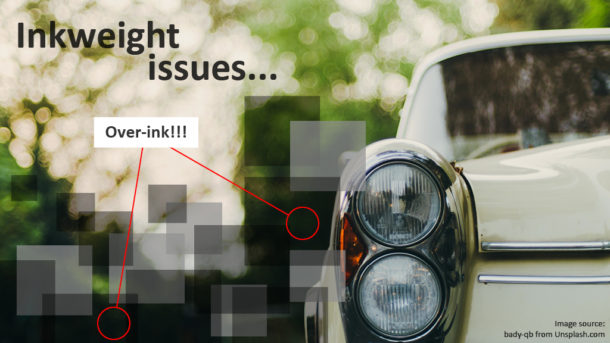
Can i ask why this is done with AppleScript? Is this because you have more control over applications?
Hi rombout, the simple answer is that my JavaScript skills are not up to scratch. However, I suspect that AppleScript can indeed work better with multiple applications.
Thanks for the reply DrScripto. A bit late response. But if the only thing it does is convert pages to images. IS it that much different than doing this from Indesign itself?
I dont think i see it change anything related to the ink limit?
Not sure my first response came through. If it seems to only be replacing everything by an PSD file. I dont see it doing anything to the Ink limit issue. It also has an issue with doucments dimensions i noticed. My doc was in Pixels, and i got a tiny version on return. When i set it to CM it did work properly.
Hello again Rombout! My turn for a late response. WordPress has stopped emailing me the comments for some reason.
The script does not export the whole page to an RGB image, it only exports the selected items, then replaces them with a link to that image. In a CMYK file, the assumption is that you will convert the RGB images to your chosen profile “on the fly” when you export a PDF.
The document dimensions problem is indeed a bug however, if you have set up your document in pixels, I assume it is destined for online use instead of print. Therefore the result will be RGB and you will not have any over-ink issues with this medium. The script is designed to avoid a combination of images causing over-ink problems when converted to CMYK.
Thank you! This seems to be just what I need, but unfortunately the AppleScript won’t work on my Windows PC. 🙁
That’s true Mel, it might not be possible to write a JavaScript version of this script (that would work in Windows) since it is necessary to pass data from Indesign to Photoshop, to the file system and then back to Indesign. You might have to do it manually – select the items in Indesign, copy and paste them into a new Photoshop file. Save it as RGB and place it over the top of the original items in Indesign. Then delete the original items or hide them on a special layer if you want to re-edit them later.