This script helps you solve the problem of resizing terms and conditions on different sized artworks in Indesign.
Terms and conditions… art directors hate ’em! But they have to go into your layout for legal reasons. Depending on the industry, there are minimum sizes for terms and conditions.
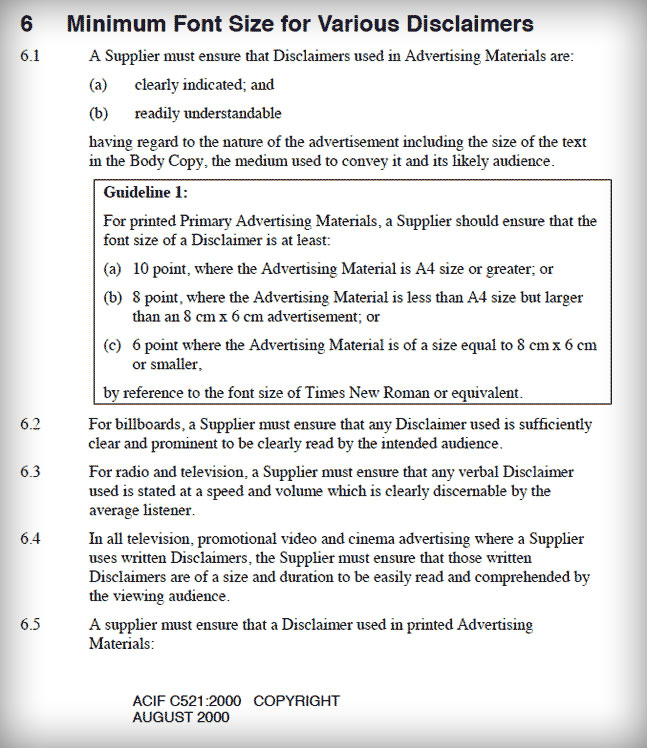
The pharmaceutical industry is even more… prescriptive about the legibility of terms and conditions. Sometimes you even have to consider the age of the intended audience and how good their eyesight is.
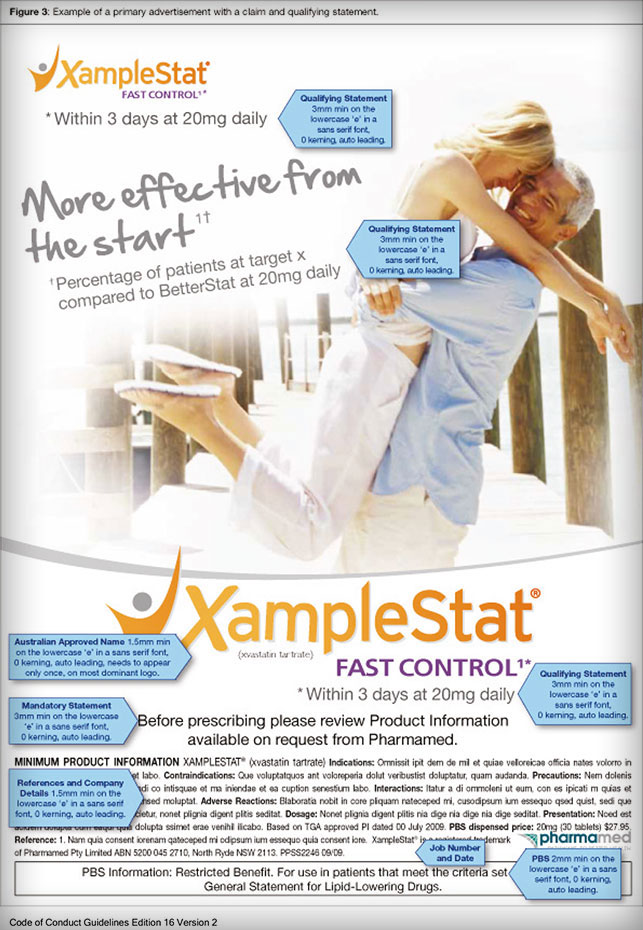
But no matter what industry you’re creating advertisements for, you probably have a rule of thumb about how big to make your terms and conditions. I always like to start with a generous 8pt at the standard page size (US Letter or A4) and work down from there to whatever fits. I work out the size for larger pieces like billboards, bus stop signs, posters by scaling up the standard page size to whatever size it needs to be. The key point is readability and the distance from which the advertisement is viewed.
That gave me the idea for this Indesign script. If you select some text and run the script it will resize it in proportion to the standard page size compared to the current document size. It works even if you select a single text frame with your item tool. But the really cool thing is that if you select the text and its text frame is part of a group, the script will resize the whole lock-up.
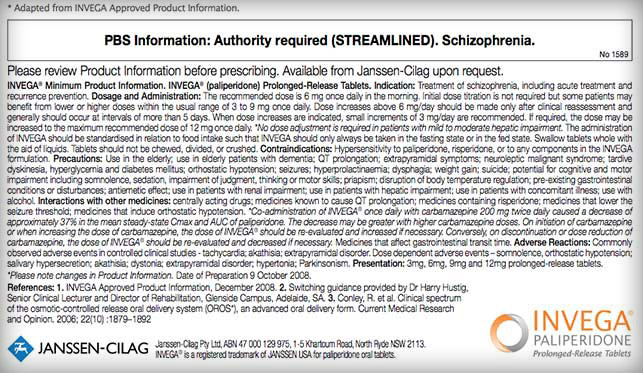
After doing the resizing you can even adjust your default text size and it will immediately reapply the calculation to the selected item.
Last updated on 20 April 2017 – important bug fixes and extra functionality.
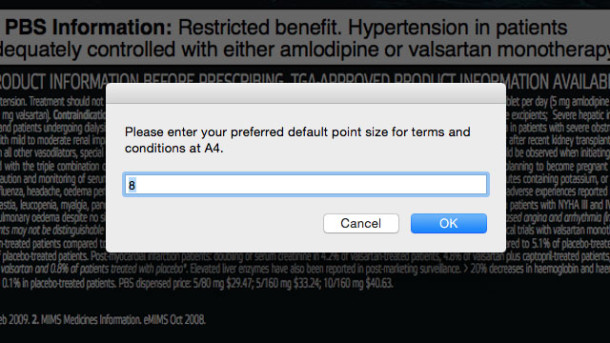
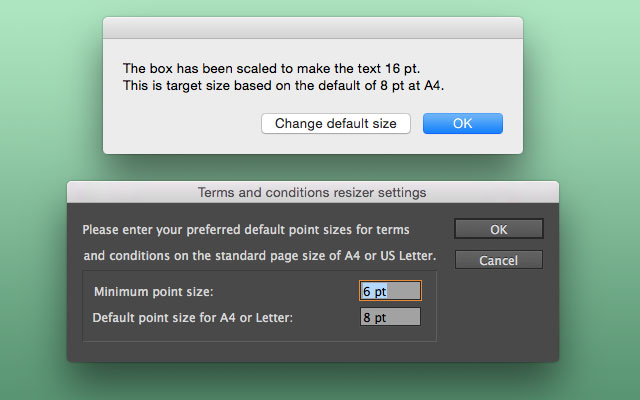
This is great. Good job. Indeed t&C are important for some industries.