Often you need to know some information about an image such as:
- “What are the pixel dimensions?”
- “What is its physical size?
- “Is it high resolution? What is the physical size at 300dpi?”
- “RGB or CMYK?
This application will tell some of the basic information about a selected image in a Finder window. It’s super quick and will save you from having to open it in Photoshop or some other image editing program. Note that the file does not open, the info just gets displayed directly from the Finder as above.
The default units for physical size is inches but you can toggle that to millimetres and back again by clicking on the ‘Change units’ button. I’ve left the resolution expressed as DPI since even us people in “metric land” still measure resolution in dots per inch.
To install, just keep the script somewhere safe and command + drag it into the toolbar that is at the top of every Finder window. This creates an icon/shortcut to the script. To activate it, simply select one image file and click on the script icon in the toolbar.
New feature – if the resolution is not 300dpi, the script displays the physical size of the image at 300dpi. This is handy to find out if the image is suitably large enough for high resolution printing.
Catalina complications. This app relies on a built-in Mac OS app called Image Events to do its job. Due to additional security in Catalina, Image Events needs permission to access what it needs. So you may need to go to the System Preferences and navigate to the Security and Privacy pane. Click the Privacy tab, scroll down the menu on the left, and click on Full Disk Access. Click the + icon in the right hand box, and navigate to System > Library > Core Services. Select Image Events, and click the Open button.
 | |
 | With thanks to Steve Darjeeling for this tip. |
Note, because of the Mac’s security settings, it may refuse to open this app because it is unsigned. To open this app for the first time, right click on it and select “Open”.
Free download
The app is editable so you can inspect and change the code if you wish. Contact me to get notifications of future updates.
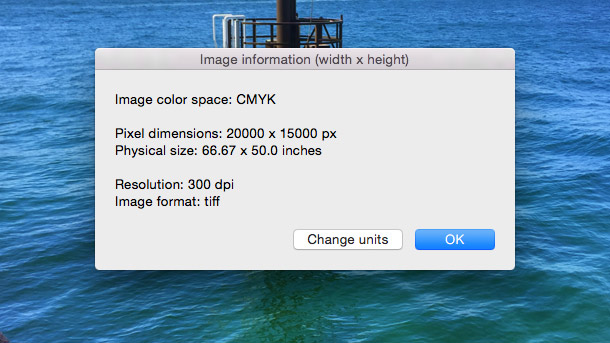
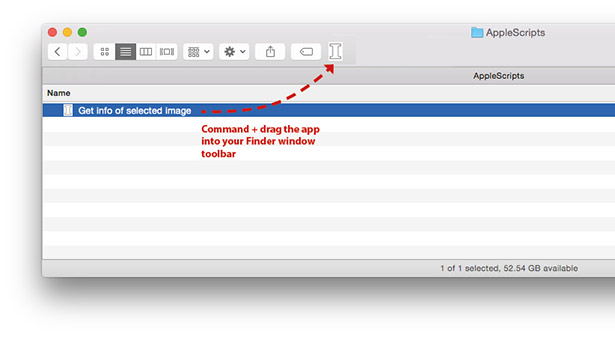
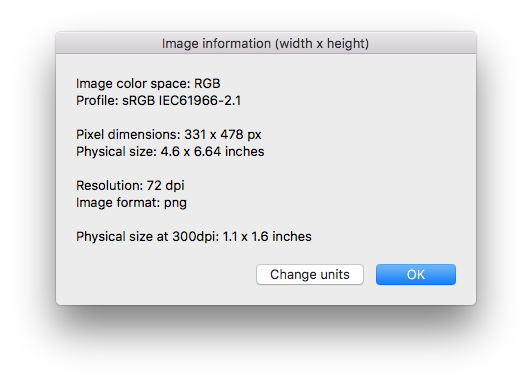
This script totally RULES. CMD+I is not always showing the width and height in pixels and using this script it’s always showing. Plus the RGB / CMYK value is a real timesaver.
AWESOME !!
Hello Dr Scripto.
First of all, I must congratulate you for some of the excellent scripts you provide on your site. I’ve been using a couple of them that are timesavers, specially some made for Indesign.
As for this one (Get Image Infor in Finder), unfortunatelly it’s not working on Mac OS Catalina 10.15.7.
Best regards
Afonso
Hi Afonso,
Thanks for getting in touch and I’m glad you have been testing out my scripts 🙂
I have made some updates to the Image Info script recently and thought that it was working properly now but maybe it is still not working with certain file types. Is it a particular file type that you were not able to get it working for? If so, could you send me a sample file and I’ll get the script working for it.
Best regards,
David